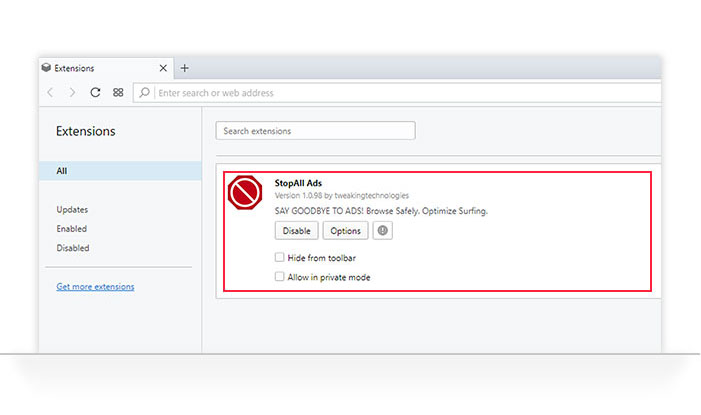Super PC Care uninstall steps:
For Windows 10
Please follow the steps below to uninstall Super PC Care:
- Open the Control Panel. To do so, either:
a. Click Start button on your taskbar and type Control Panel and click on the Control Panel desktop app option.
OR
a. Right-click on the Start button and click on the Control Panel option.
- In the Control Panel window, navigate to "Programs" >"Uninstall a program" option.
- (Note: If you're unable to find "Programs", go to "View By" towards the right of the screen and select "Category" from the drop down list)
- On the next page, select Super PC Care and click on Uninstall button.
- Click the Yes button when prompted to uninstall the program.
This will remove Super PC Care from your computer.
For Windows 8.1 and 8
Please follow the steps below to uninstall Super PC Care:
- Open the Control Panel. To do so, either:
a. Point the mouse at the upper or lower right corner of the screen and click on the Search icon.
b. Type Control Panel in the Search box and click on Control Panel option shown in left panel.
OR
a. Press the Windows + X keys together on your keyboard. A small menu will open. Here, click on the Control Panel option. - In the Control Panel window, click on Programs >Uninstall a program option.
- On the next page, select Super PC Care and click on Uninstall button.
- Click the Yes button when prompted to uninstall the program.
This will remove Super PC Care from your computer.
For Windows 7
Please follow the steps below to uninstall Super PC Care:
- Click Start button on your taskbar and select Control Panel.
- Under Programs category, click on "Uninstall a program" option.
- On the next page, select Super PC Care and click on Uninstall button.
- Click the Yes button when prompted to uninstall the program.
This will remove Super PC Care from your computer.
Steps to remove StopAll Ads
For Mozila Firefox
- Launch ‘Mozilla Firefox’.
- Click the three horizontal lines present at the top-right corner of the window to open ‘Menu.’
- Here look for ‘Add-ons’ option, select and open it. This will open a new tab.
- In the new tab all the installed add-ons will be displayed. Look for StopAll Ads extension and click on the ‘Remove’ button available next to it. This will uninstall the extension from your browser.
- Your StopAll Ads extension has been removed.
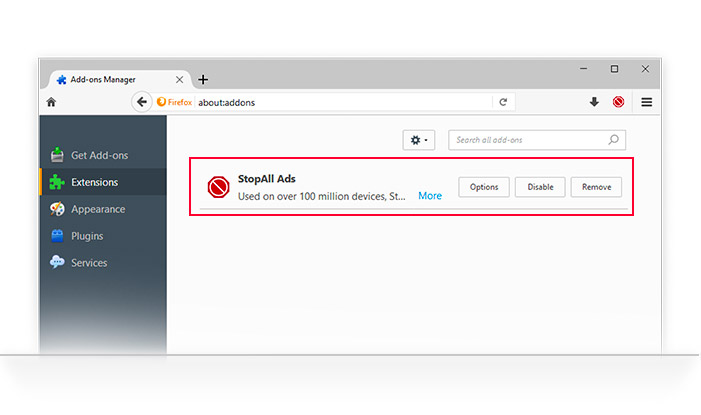
For Google Chrome
- Launch ‘Google Chrome’
- Click on three dots present at the top-right corner of the window to open ‘Menu’.
- Here look for More tools option, select and open it. This will open a new tab.
- In the new tab, all the add-ons you have will be displayed. Look for, Find StopAll Ads extension and click on ‘Remove.’ This will uninstall the extension from your browser.
- Your StopAll Ads extension has been removed.
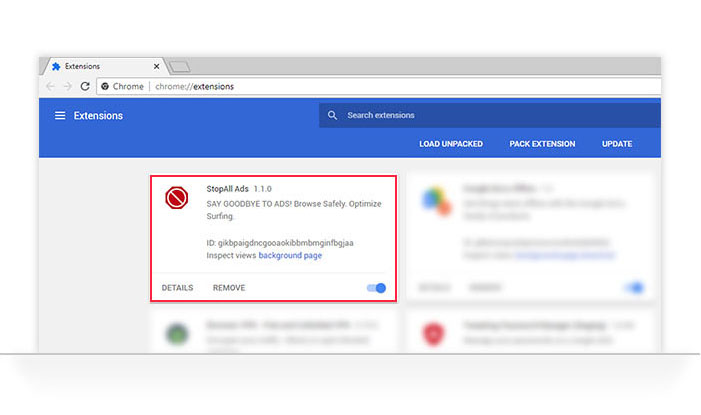
For Opera
- Launch ‘Opera’.
- Click on Opera icon present at the top left corner to open ‘Menu’.
- Here look for Extensions option, select and open it. This will open a new tab.
- Look for, StopAll Ads extension and click on ‘X’ icon present at the top right corner.
- This will show a new window, here click on ‘OK’ to remove the extension from your browser.
- Your StopAll Ads extension has been removed.